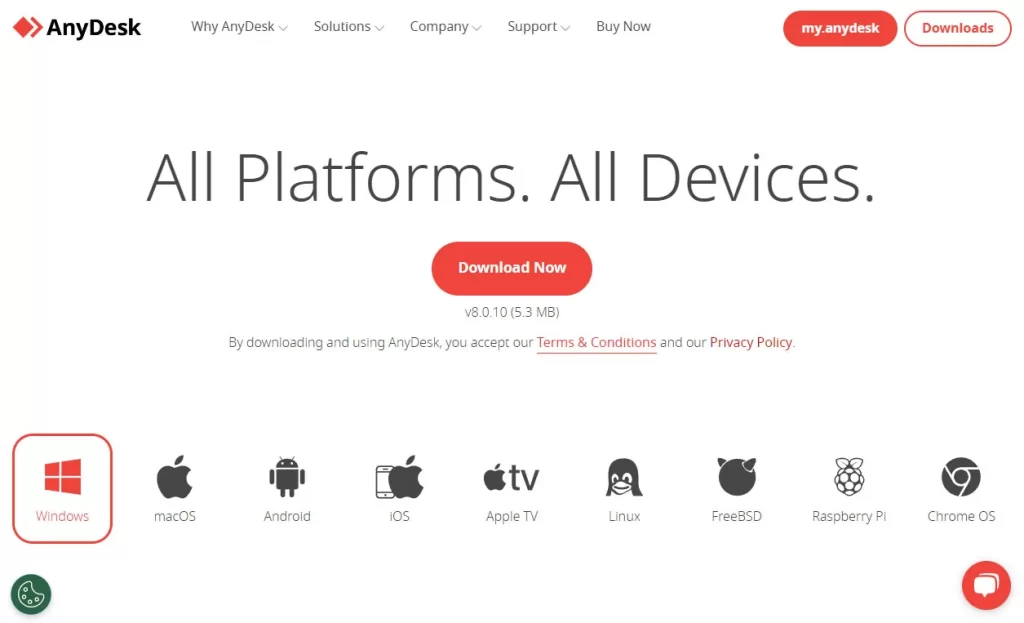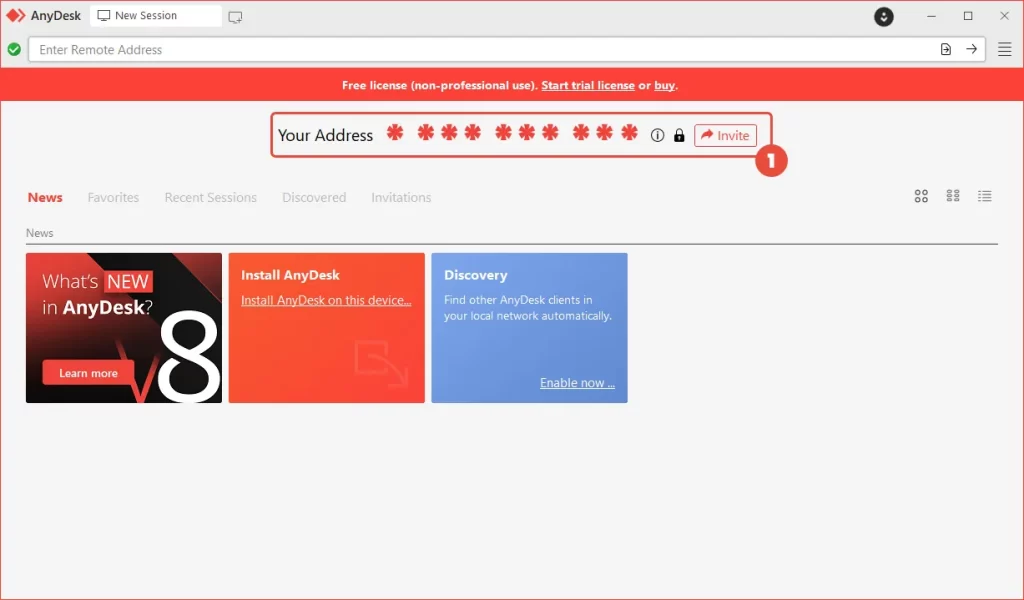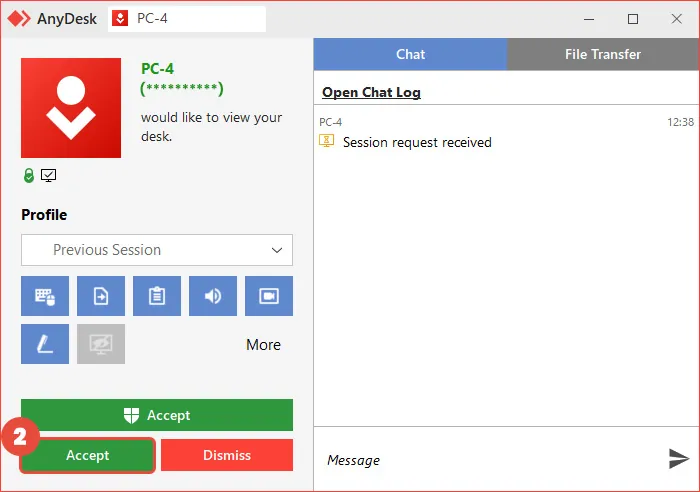How to Provide Remote Access to Your Computer for Tech Support?
If you ever encounter problems you can’t solve, our support team is here to help. They can remotely access your computer using AnyDesk to resolve your issue. AnyDesk is a remote desktop software that enables you to connect to and control another computer from a different location, providing an efficient way for our support team to assist you.
To give them access to your computer, follow these steps:
Download and install AnyDesk
Go to the AnyDesk website at anydesk.com and download the installer for your operating system.
Open the downloaded file and follow the installation instructions.
Send Your AnyDesk Address
Open AnyDesk on your computer. Note the unique AnyDesk address (a series of numbers) displayed on the application. Send this address to the support person you are granting access to.
Accept the connection request
When the support person requests to connect, a dialog box will appear on your computer. Click “Accept” to allow the connection.
You can monitor the session status on your computer.
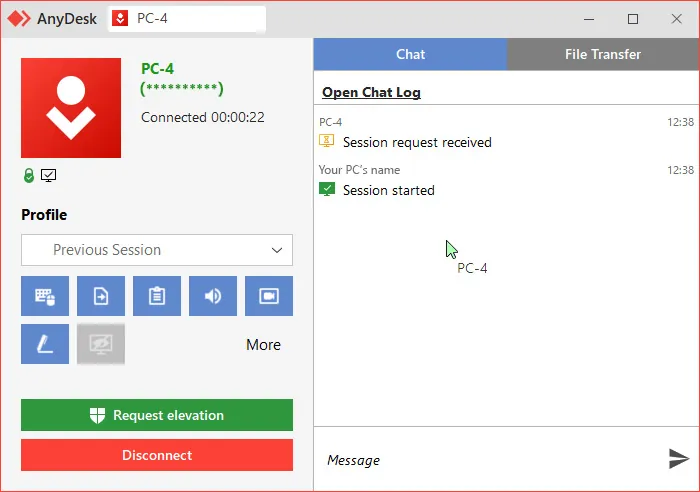
Once the support session is finished, ensure you disconnect your computer by closing the AnyDesk window or clicking “Disconnect”.