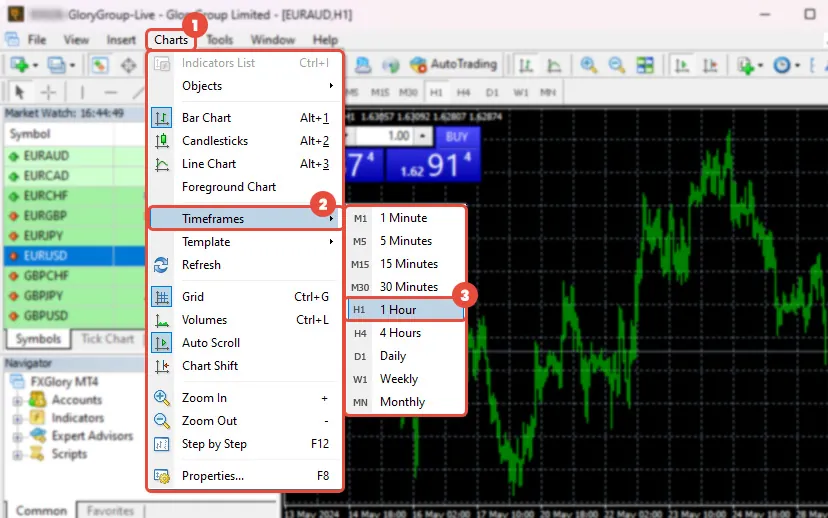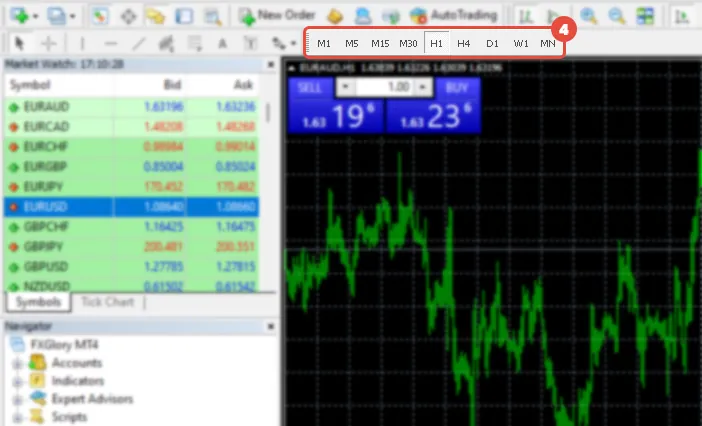MetaTrader 4 Time Frames
You can apply different time frames to a chart by clicking on the “Periods” icon or selecting the desired time frame from the charts toolbar. These chart time frames are referred to as “periodicity”. You can see how to use “periodicity” or the chart time frames in the pictures below:
Use the Timeframe Menu:
Go to the “Charts” menu and then choose “Timeframes”. The list of chart time frames is shown there. The highlighted time frame is the one that you are currently using. You can choose different time frames that you need for your trading.
Use the Timeframe Toolbar:
As shown in the picture, the Timeframe toolbar at the top of MetaTrader 4 contains all the chart time frames. The indented time frame is the one that you are currently using.
Use the Periods Icon:
When you click on the “Periods” icon in the chart toolbar at the top of MetaTrader 4, a list of chart time frames will appear. The highlighted time frame indicates the one you are currently using.
The chart time frames provided for trading on the MT4 are as follows:
- 1 Minute (M1)
- 5 Minutes (M5)
- 15 Minutes (M15)
- 30 Minutes (M30)
- 1 Hour (H1)
- 4 Hours (H4)
- Daily (D1)
- Weekly (W1)
- Monthly (MN)
Traders often monitor the same trading symbol across various time frames, such as M1 (one minute), M5 (five minutes), and H1 (one hour). To facilitate this, toolbar icons allow for quick switching between these time frames, providing easy access and flexibility during trading.