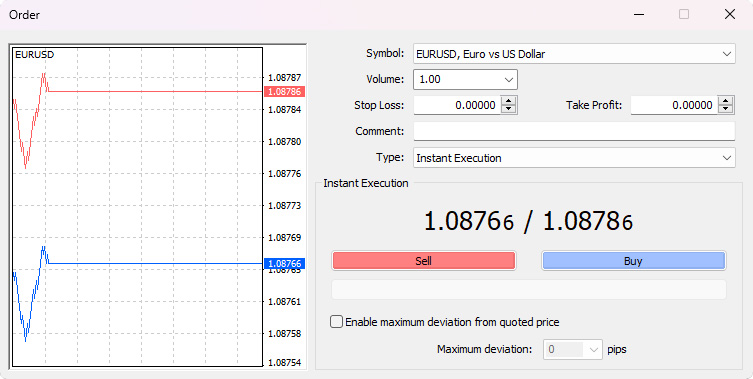How can I place a new order on MT4?
Estimated reading: 2 minutes
3581 views
To place an order (sell or buy), you have to open the “Order” window.
There are several ways to open the order window:
- By pressing the “<F9>” shortcut keys, the order window will be opened according to the terminal settings.
- Select a symbol that you want to trade from the “Market Watch” window on the left side of your terminal and execute the “New Order” command from the menu.
- Double-click on the symbol you want to trade.
After executing the “New Order” command, a window will appear. This window is used for managing trade positions.
The New Order window allows you to set the following options:
Symbol:
Select a security symbol for which the position will be opened.
- Volume: Specify the trade volume (amount of lots).
- Stop-Loss: Optionally set the Stop-loss level.
- Take-Profit: Optionally set the Take-profit level.
- Comment: Optionally, write a comment (maximum 25 characters). Your broker may add or replace a comment up to 6 characters long. After a position is opened, the comment cannot be changed.
- Type: Display the broker-specified execution mode for the selected symbol by default. You can also choose “Pending order” to place a pending order.
- Enable maximum deviation from quoted price: Enable or disable the use of deviation. If a broker re-quotes the order price, the deviation from the originally quoted price will be calculated. If the deviation is within the specified parameter, the order will be executed at the new price without additional notification. Otherwise, the broker returns new prices for potential execution.
- Maximum deviation: Set the maximum permissible deviation in pips.
Once you decide to buy or sell at the current price, press the “Buy” or “Sell” buttons to open a long or short position. Finally, click the “OK” button to place the order.