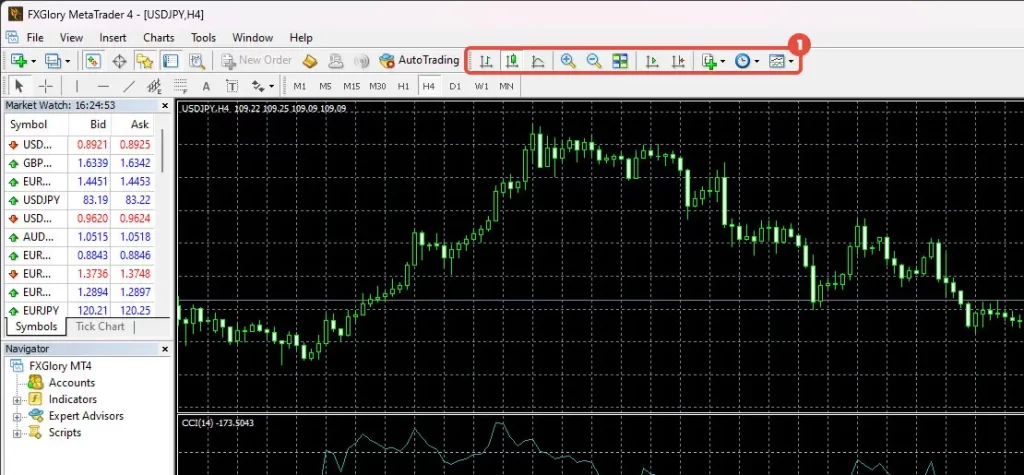Charts Toolbar in MetaTrader4
Estimated reading: 3 minutes
3459 views
Charts are valuable instruments for analyzing the financial markets, which is why great attention is paid to them. The chart toolbar is located at the top of your terminal. To make this option visible, go to the “View” menu, then click on “Toolbar” from the drop-down list and mark the “Charts” option.
Chart Types
A symbol chart can have three types:
01. Bar Chart:
- Displays the chart as a sequence of “Bars”
- Execution of this command is the same as pressing the
 button in the “Charts” toolbar or using the shortcut keys <Alt+1>.
button in the “Charts” toolbar or using the shortcut keys <Alt+1>.
02. Candlesticks:
- Displays the chart as a sequence of “Candlesticks”
- Execution of this command is the same as pressing the
 button in the “Charts” toolbar or using the shortcut keys <Alt+2>.
button in the “Charts” toolbar or using the shortcut keys <Alt+2>.
03. Line Chart:
- Displays the chart as a broken line connecting the close prices of bars.
- Execution of this command is the same as pressing the
 button in the “Charts” toolbar or using the shortcut keys <Alt+3>.
button in the “Charts” toolbar or using the shortcut keys <Alt+3>.
Chart Navigation and Tools:
01. Zoom In:
- Zoom in on the chart.
- The same action can be performed by pressing the “+” key or the
 button in the “Charts” toolbar.
button in the “Charts” toolbar.
02. Zoom Out:
- Zoom out the chart.
- The same action can be performed by pressing the “-“ key or the
 button in the “Charts” toolbar.
button in the “Charts” toolbar.
03. Auto Scroll:
- If this option is enabled, the last bar will always be shown in the chart.
- Execution of this command is the same as pressing the
 button in the “Charts” toolbar.
button in the “Charts” toolbar.
04. Chart Shift:
- Shift the chart from the left window border to the shift label of the chart.
- The shift label of the chart (a gray triangle in the upper part of the window) can be moved horizontally with the mouse within 10 to 50% of the window size.
- Execution of this command is the same as pressing the
 button in the “Charts” toolbar.
button in the “Charts” toolbar.
05. Indicators:
- An indicator is a mathematical manipulation of the price and/or volumes of securities to forecast future price changes.
- Decisions about how and when to open or close a position are made based on signals from technical indicators.
- Indicators can be imposed on a chart by pressing the
 button in the chart toolbar.
button in the chart toolbar.
Period Change:
- The client terminal allows the use of nine different data periods, from a minute to a month long.
- This variety of periods is necessary for analyzing the market with technical indicators and line studies.
- The desired period of the chart can be chosen with the help of the “Periods”
 icon in the “Charts” toolbar.
icon in the “Charts” toolbar.
Template:
- Call the template-managing sub-menu.

- From this sub-menu , one can import any template into the active chart. Moreover, a new template can be stored based on the active chart, or an existing one can be deleted.