What is Depth of Market?
The depth of market displays the current market for a trading symbol. This tool provides the ability for quick and easy order management.
PICTURE
To open the Depth of Market window of a financial instrument, click “Depth of Market” in the context menu of the Market Watch.
List of Prices
The main part of DOM includes a list of prices. The upper part (colored red) displays Ask prices, while the lower part (colored blue) displays Bid prices. The best depth of market prices are the current bid and ask for the symbol. The next level is set as the closest level, allowing the placing of Buy Limit and Sell Limit orders considering the stop level for the symbol. Further levels are set according to the symbol’s price step.
The trading column displays the trader’s current trade requests and stop levels (stop loss and take profit). For example:
- BL 10: Buy Limit order of 10 lots;
- SL 5: Sell Limit order of 5 lots;
- BS 1: Buy-Stop order of 1 lot;
- SS 3: Sell-Stop order of 3 lots;
- SL 1: Stop Loss Level of 1 lot;
- TP 2: Take Profit level of 2 lots.
Trading Commands
Traders can send market and pending orders.
Pending Orders
Buttons for placing pending orders are placed on the right side of the trading column. The order is placed at the price with a pressed button.
- If this button is pressed in the bid prices area, a Buy Limit order at a specified price will be placed; if it is pressed in the Ask prices area, a Buy Stop order will be placed.
- If this button is pressed in the Ask Prices area, a Sell Limit order at a specified price will be placed; if it is pressed in the Bid Prices area, a Sell Stop order will be placed.
Trading Settings
The lower part of DOM contains trade operation settings:
- SL (stop loss level) is set for placed limit orders. This parameter is specified in points from the current price;
- vol: the volume of the created market and limit orders in lots;
- TP: Take Profit level is set for placed limit orders. This parameter is specified in points from the current price.
Market Orders
Market order commands are located below:
- Sell: make a sell deal in the size specified in the “vol” field at the best available price.
- Close: This button is enabled only if there is an open position for a selected financial instrument. It allows you to close the entire position at the best available price.
- Buy: Make a buy deal in the size specified in the “vol” field at the best available price.
Context Menu
Depth of Market has an adaptive context menu. The set of commands varies depending on where it is called.
- Buy Limit/Sell Limit: Place a Buy Limit or Sell Limit order at the price at which the context menu is called. If you open the menu in the area of sell offers, the menu suggests the Sell Limit command, and in the buy offers area, it suggests the Buy Limit command.
- Sell Stop/Buy Stop: Place a Sell Stop or Buy Stop order at the price at which the context menu is called. If you open the menu in the area of sell offers, the menu suggests the Buy Stop command, and in the buy offers area, it suggests the Sell Stop command.
- Take Profit: This command appears if the user has an open position for the selected symbol and a Take Profit is set for that position. Using this command, the take profit can be moved to the price at which the command is called.
- Stop Loss: This command appears if the user has an open position for the selected symbol and a Stop Loss is set for that position. Using this command, the Stop Loss can be moved to the price at which the command is called.
- Alert: create an alert for a selected price. If the context menu is called in the area of sell offers, it creates “Ask > selected price” alert, and in the buy offers area, it creates “Bid < selected price” alert. Alerts created from the depth of market are automatically set to expire in one hour.
If the context menu is opened at the line of a limit order, a stop loss, or a take profit, additional commands appear:
- Modify: open the window for the modification of a selected order;
- Delete/Cancel: cancel a selected order.