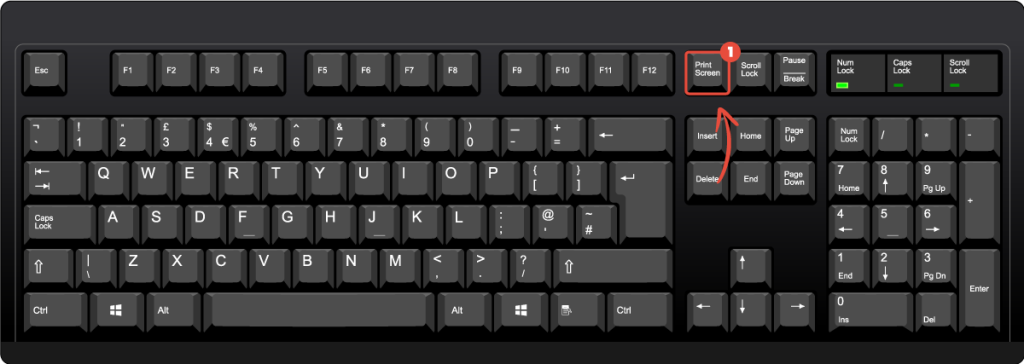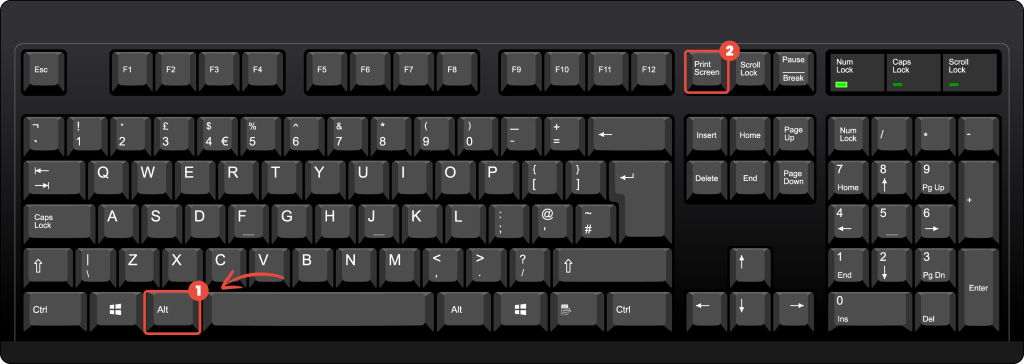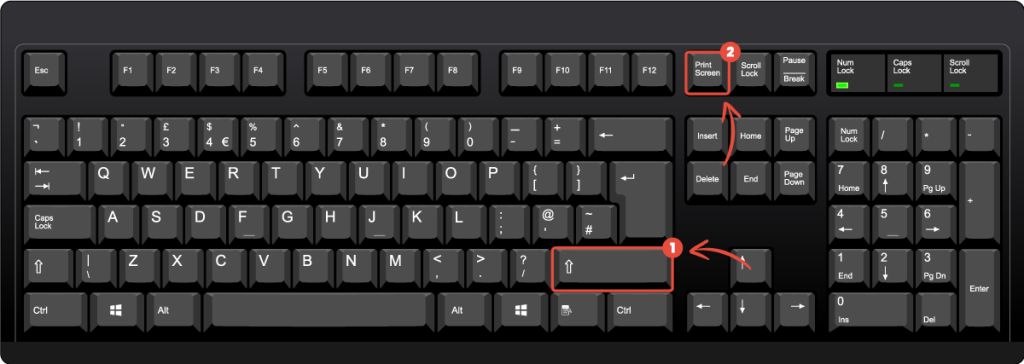How to take a screenshots on Linux
Estimated reading: 1 minute
3330 views
Here’s a detailed guide on how to take screenshots on Ubuntu:
Capturing the entire screen
To capture the entire screen, press the PrtScn (Print Screen) key. By default, the screenshot will be saved in the Pictures folder.
Capturing the Active Window
To capture only the active window, press “Alt + PrtScn”.
Capturing a Selected Area
To capture a selected portion of the screen, press “Shift + PrtScn” or “Ctrl + Shift + PrtScn”. Your cursor will change to a crosshair. Click and drag to select the area you want to capture. Release the mouse button to take the screenshot.
Where to find Linux screenshots?
On most Linux distributions, the location where screenshots are saved when using the Print Screen key can vary depending on the desktop environment, but usually, screenshots are saved in the “~/Pictures” directory.