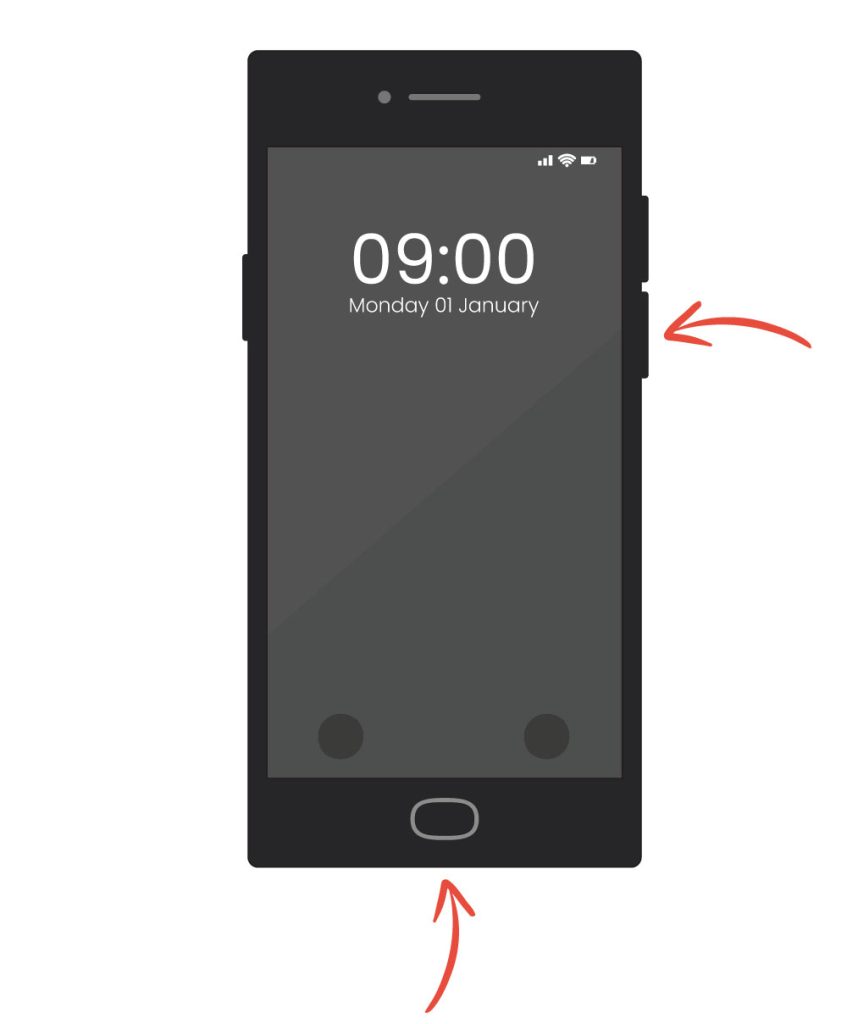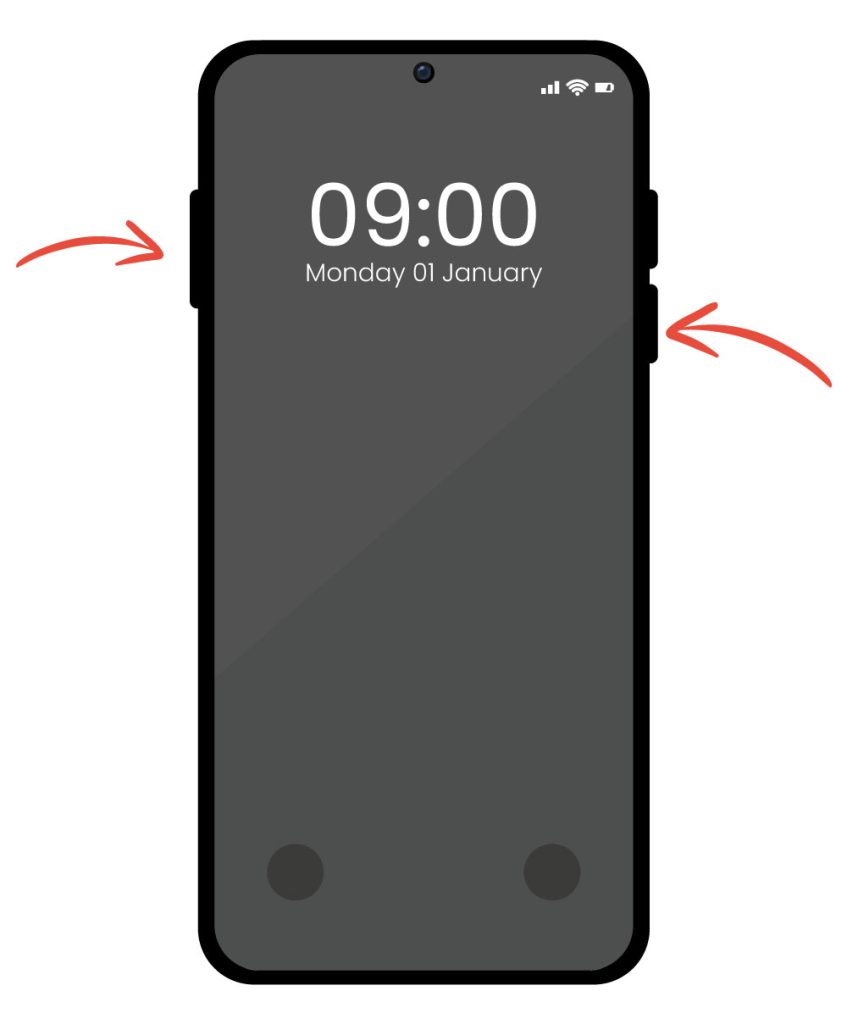How to take a screenshot on your Android device?
Taking a screenshot on an Android device is a handy way to capture and share what’s on your screen. Whether your Android device has a physical home button or not, the process is easy to follow. Here’s how to do it.
Taking Screenshots on Devices with a Home Button
For Android devices that have a physical home button, follow these steps:
Simultaneously press and hold the “Home button” and the “Volume Down button”. Hold the buttons for a moment until you see an animation or hear a shutter sound, indicating that the screenshot has been taken.
Your screenshot will be saved automatically. You can find it in the Gallery app or the Photos app, under the Screenshots folder.
Taking Screenshots on Devices Without a Home Button
For Android devices that do not have a physical home button, follow these steps:
Simultaneously press and hold the “Power button” (Lock screen) and the “Volume Down button”. Hold the buttons for a moment until you see an animation or hear a shutter sound, indicating that the screenshot has been taken.
Your screenshot will be saved automatically. You can find it in the Gallery app or the Photos app, under the Screenshots folder.
With these straightforward steps, you can easily capture and manage screenshots on any Android device.